In Win2PDF 10.0.113 or later, you can open the "Web Page to PDF" shortcut in the start menu.
If the HTML file is local on your computer, you can right click on the file in Windows Explorer and choose "Convert with Win2PDF".
To convert a public web page to PDF, you can use the free HTML to PDF service at https://www.win2pdf.com/html-to-pdf.html.
You can automate the HTML to PDF conversion using the HTML2PDF command line or Microsoft Power Automate Desktop HTML To PDF.
You can also convert HTML files to a PDF document by printing to Win2PDF using any Windows browser (e.g., Edge, Firefox, Chrome, etc.).
First, open the HTML file or load the web site page in your browser window. Then select 'Print...' from the web browser's File menu.
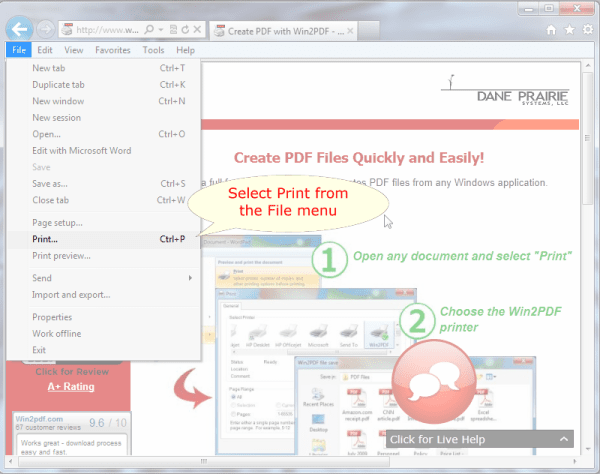
You will then be able to convert the HTML web page to a PDF copy of the page on your computer.