When the "Auto-name Files" option is enabled, advanced users can control the format of the file name using the "User Defined" option.
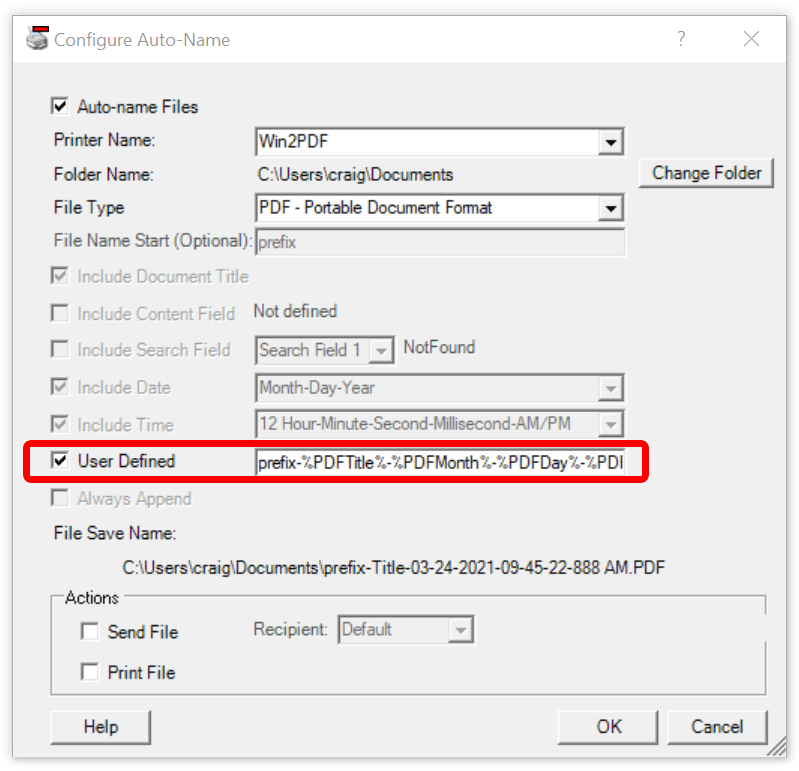
Win2PDF Desktop Auto-Name Settings - User Defined
When the "User Defined" option is enabled, the field is filled with the currently selected options in a tag format that is delimited by % characters (e.g. %PDFHour%). Advanced users can re-order the Win2PDF tags to match their requirements, or mix and match tags to create their own file name format. The supported tags are:
%PDFTitle% |
Document title set by the application including the file extension |
%PDFTitleNoExtension% |
Document title set by the application, excluding the 3 or 4 character file extension (if any) |
%PDFDate% |
Eight digit date separated by dashes in the format month-day-year (12-25-2015) |
%PDFTime% |
Six digit 12 hour time separated by dashes in the format hour-minute-second-AM/PM (12-59-59 PM) |
%PDFYear% |
Four digit number for the current year (2015) |
%PDFMonth% |
Two digit number for the current month (12) |
%PDFMonthName% |
Three character abbreviated name for the current month (Dec) |
%PDFDay% |
Two digit number for the current day of the month (25) |
%PDFDayName% |
Three character abbreviated name for the day of the week (Wed) |
%PDFDayInWeek% |
One digit number for the current day of the week |
%PDFHour% |
Two digit number for the current hour in a 12 hour format (12) |
%PDFHour24% |
Two digit number for the current hour in a 24 hour format (24) |
%PDFMinute% |
Two digit number for the current minute within the hour (59) |
%PDFMinute5% |
Number for the current 5 minute interval within the hour (0, 5, 10,..55) |
%PDFMinute10% |
Number for the current 10 minute interval within the hour (0, 10, 20, ..50) |
%PDFMinute15% |
Number for the current 15 minute interval within the hour (0, 15, 30, 45) |
%PDFMinute30% |
Number for the current 30 minute interval within the hour (0, 30) |
%PDFSecond% |
Two digit number for the current second within the minute (59) |
%PDFMillisecond% |
Three digit number for the current millisecond (999) |
%PDFTimeMarker% |
Two character abbreviation for AM or PM |
%PDFPrinterName% |
The name of the Win2PDF printer instance |
%PDFIncrement% |
The %PDFIncrement% variable starts at 1, and increments by one until the expanded file name does not exist. |
%PDFAutoNameContentSearch% |
Used for content based file naming. Win2PDF searches the text of the current PDF for the word specified in the Win2PDF Desktop "Define Search Field" command or by the PDFAutoNameContentSearchWord registry setting. If the word is found, the auto-name variable %PDFAutoNameContentSearch% is filled with the word after the search word. |
%PDFAutoNameContentSearch2% |
Used for content based file naming. Win2PDF searches the text of the current PDF for the word specified in the Win2PDF Desktop "Define Search Field" command or by the PDFAutoNameContentSearchWord2 registry setting. If the word is found, the auto-name variable %PDFAutoNameContentSearch2% is filled with the word after the search word. |
%PDFAutoNameContentSearch3% |
Used for content based file naming. Win2PDF searches the text of the current PDF for the word specified in the Win2PDF Desktop "Define Search Field" command or by the PDFAutoNameContentSearchWord3 registry setting. If the word is found, the auto-name variable %PDFAutoNameContentSearch3% is filled with the word after the search word. |
%PDFAutoNameContentField% |
Used for content based file naming. Win2PDF searches the content field rectangle defined in the Win2PDF Desktop "Define Content Field" command. If text is found in the defined rectangle, the auto-name variable %PDFAutoNameContentField% is filled with found text. |
The "Sample File Name" listed at the bottom of the window is updated to show the resulting file name based on the options selected.
You can specify an Auto-Name folder using any of the tags. For example, to place all PDF file in a folder based on the current month and a sub folder based on the current day in the month, you could set the "User Defined" field to:
%PDFMonth%\%PDFDay%\%PDFTitle%.pdf
If the folder doesn't exist, it will be created by Win2PDF.